Kite Invoice - How to create Sales Return / Credit Note for Invoice (Free Online Invoice Billing Software with Inventory and Accounting)
Kite Invoice is an online invoice billing software package developed and marketed by Kite Technology Solutions. Kite Apps are targeted mainly towards small and medium-sized businesses and offer as cloud-based version that Track Invoices, Bills, Warehouse, Inventory and more.
Cost effective best alternative software like leading Quickbooks, Zoho books, Freshbooks, Wave, Xero
Assume that Invoice is sent to the customer and products are shipped. And assume that Payment is received for the Invoice as well.
Steps.
Kite Invoice handle the Sales Return, as two step processes.
- First need to create a Credit Note on the Invoice. This will reverse the Sales and Inventory Accounts in the app.
- Next need to create a Refund Payment for the Payment transaction of the Invoice for which Credit Note was created. This will reverse the Payment Accounts in the app.
- The above two steps will tally the Invoice with Credit Note and Sales Return will be completed.
Steps for Credit Note.
- Select the Invoice for which to raise credit note transaction by right click on Invoice, then select the 'Credit Note' menu from the popup.
- It will display the list of credit notes for that Invoice, click '+' on the top, will bring up the the credit note details where you can specify the quantity, price, tax for that invoice by clicking on the credit note items grid which popups the Credit note item detail screen for that item.
- Now you can specify the quantity to return and save the Credit Note transaction as 'Draft' and send it to customer later or send it directly to the customer and marked as 'Returned'.
- Now select the Invoice for which to Refund Payment transaction by right click on the Invoice, then select the 'Payments' menu from the popup.
- It will display the list of payments for that Invoice, right click on any payments in the grid for which to create 'Refund Payment Transactions'.
- It will display the list of Refund Payments for that Invoice payments, click '+' on the top, will bring up the the Refund Payment details where you can specify the amount to be refund, payment mode, notes.
- Negative balance amount in the invoice list screen, indicates the refunded amount for that Invoice.
Invoice list screen
Credit Note details screen
Credit Note Item details screen
Credit note list screen
Invoice Payments list screen
Refund payment details screen
Updated Invoice detail with negative balance
Need Kite Invoice Help?
Write to us at contact@kiteinvoice.com or visit us online at https://kiteinvoice.com






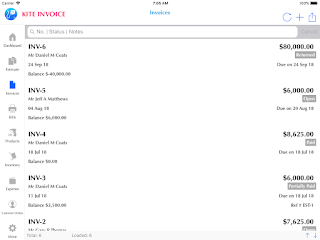



Great information !! Thank you for sharing this content. It is really helpful for people who are looking for best invoice app which helps in creating unlimited invoices and track all business records.
ReplyDelete